By now, you should have a solid understanding of how to navigate and make changes to your WordPress website. But as you become more comfortable with WordPress, it’s important to focus on optimizing your website’s speed and security to provide a better user experience. In this post, we will explore effective strategies for optimizing the speed and security of your WordPress website.
Speed and Performance
Having a fast website is crucial in today’s competitive online landscape. A slow website can drive away your audience and result in lost customers. Additionally, slow websites tend to perform poorly on search engines like Google.
Here are a few ways to improve the speed of your WordPress website:
Choose a Good Web Hosting Server
Web hosting is essential for your website as it stores and hosts your content. It plays a crucial role in determining your website’s speed and overall performance.When a user visits your website, they request data from the server where your files are stored. A good hosting service ensures that this data is delivered quickly, enhancing the user experience.
To ensure optimal performance, it is important to invest in a hosting plan from a reputable company that meets your website’s size, requirements, and budget. Factors such as bandwidth, storage space, server types, and physical location should be considered when choosing a hosting server and plan.
There are several hosting companies that offer tailored plans specifically for WordPress websites. Here are a few of our top recommendations:
- Siteground: Their shared business plan is ideal for beginners, or you can opt for their cloud hosting for more advanced needs.
- Kinsta: They specialize in managed WordPress hosting, making them a great choice for medium and large-scale websites.
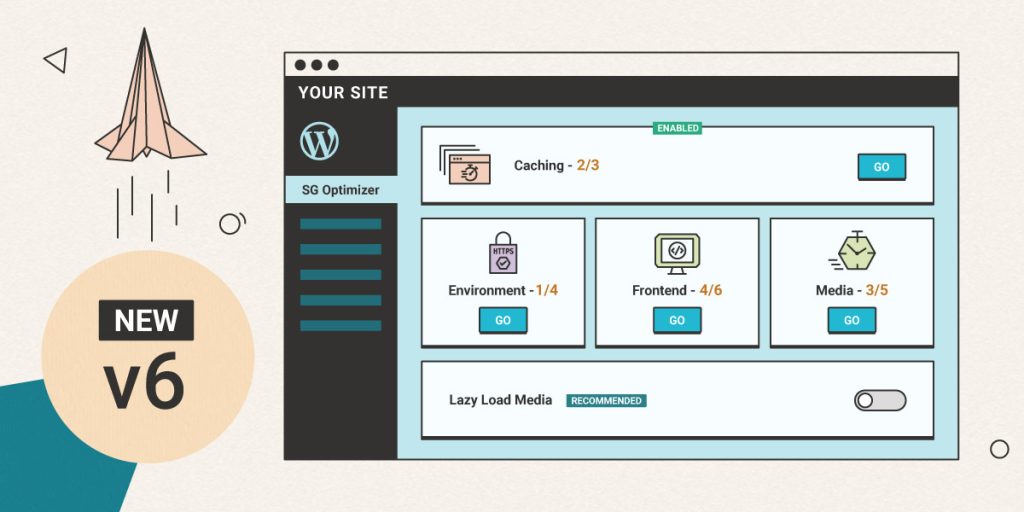
Investing in a reliable hosting plan is crucial for ensuring that your website performs optimally and provides an excellent user experience.
Opt for a Fast WordPress Theme
Choose a lightweight theme that prioritizes speed over excessive design options and animations. Look for themes like Blocksy, Kadence, or Astra that offer the right balance of design and performance.
Optimize Images
Optimize Your Website with ShortPixel Image Compression for WordPressImages are an essential element of any website, enhancing its visual appeal and aiding in conveying information effectively. However, these images can also consume a significant amount of server space, resulting in heavy web pages.
To address this issue, it is crucial to compress the images on your website, whether before or after uploading. Image compression reduces file sizes without compromising quality, resulting in faster-loading pages and a better user experience.
Thankfully, there are online tools available like ShortPixel, EWWW image optimizer, TinyPNG, and more, which can help compress your images before uploading.
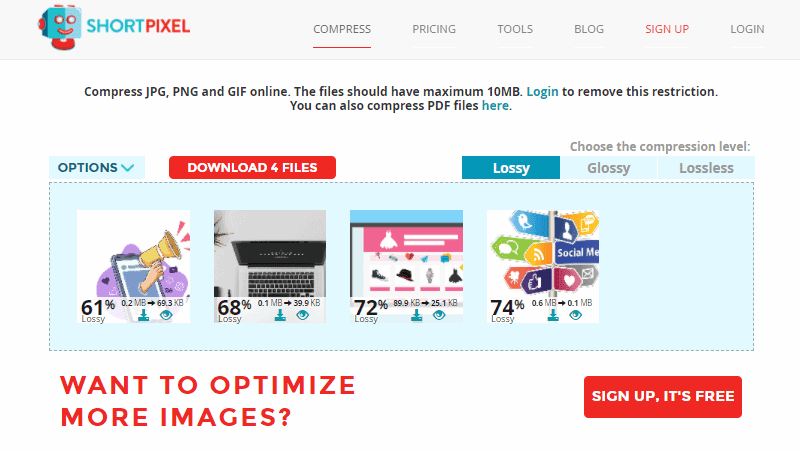
ShortPixel, in particular, offers a powerful plugin specifically designed for WordPress websites. Even if you have already uploaded unoptimized images, this plugin allows you to optimize them directly from the WordPress backend, ensuring your website runs smoothly and efficiently.
With ShortPixel Image Compression, you can effortlessly optimize your WordPress website’s images, enhancing performance while maintaining top-notch quality.
Remove Unnecessary Plugins
Minimize the number of plugins on your website and remove any that are no longer useful. Some plugins can slow down your website, so choose wisely and consider using multipurpose plugins like SEOPress that can perform multiple tasks.
Remove Unused Themes
Delete any unused themes from your WordPress website. While they may not significantly impact speed, they take up server space and increase vulnerability to hacking.
Use a Caching Plugin
To improve the copy for the content, you can consider the following revisions:”To display a web page on a user’s browser, the website server needs to compile each line of code, which can sometimes result in slower loading times due to the numerous steps involved.
However, caching offers a solution by allowing you to create a static copy of the web page. This static copy can be loaded directly onto users’ devices without the need to process the code from scratch, resulting in faster loading times.
Many web-hosting providers already offer excellent server-side caching or built-in caching, which means your website should be optimized for speed.
If your web-hosting provider doesn’t offer caching, there are several caching plugins available that can help improve your website’s performance. Some of the highly recommended caching plugins include:
- Swift Performance
- W3 Total Cache
- WP Super Cache
Please note that the revised copy aims to provide a clearer explanation and a more concise list of caching plugins.
Use Speed Testing Tools
Improving website speed is a crucial task that requires constant monitoring. Fortunately, there are several tools available that not only measure the speed of your website but also gather performance-related data. These tools provide comprehensive reports on the factors that are slowing down your website and offer recommendations for improvement.Some widely used speed testing tools include:
- Google PageSpeed Insights
- Pingdom Website Speed Test
- GTMetrix
Security
Ensuring the security of your WordPress website is crucial to protect it from threats and potential hacks. Here are some measures to enhance your website’s security:
Enable SSL Certificate
Enhanced copy for the content:An SSL is a crucial protocol that enhances security by establishing a secure connection between the web server and the browser. By adding an extra layer of protection, it ensures the confidentiality and integrity of transmitted data.
With an SSL certificate, your website gains credibility and trust from users. Additionally, it sends a positive signal to Google, potentially improving your website’s visibility in search results.
Typically, SSL certificates are included in the web hosting plans you purchase. However, if not provided, you can obtain them from various domain and hosting services.
To determine if your website is already secured with SSL, look for a lock icon near the URL in the address bar. Additionally, a secure website will start with the prefix “HTTPS.”
If there’s no SSL, then it will show ‘Not secure’ there. And, the website starts with the prefix ‘HTTP’.
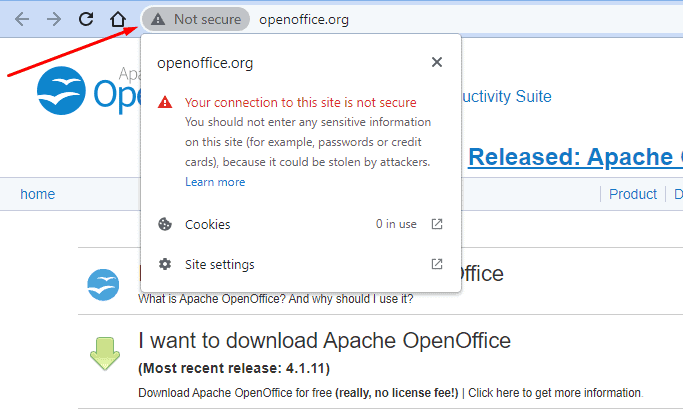
Check Themes and Plugins Before Installing
Enhanced copy for the content:To safeguard your WordPress website, it’s crucial to be aware of the most prevalent vulnerability: themes and plugins.
Unfortunately, there are unscrupulous developers who inject malicious codes into themes and plugins, aiming to compromise your website’s security.
Protect yourself by exercising caution when installing a new theme or plugin. Prior to installation, thoroughly evaluate essential factors such as ratings, reviews, and the last updated date.
Use Strong Passwords
Enhance the copy for the content [Weak passwords are easily breakable and can lead hackers to access your website’s backend. Therefore, it is essential to have a strong password for your WordPress login account.Follow these tips to create strong passwords:
- Choose longer passwords with a minimum of 12 characters.
- Include a mix of uppercase and lowercase letters, numbers, and special characters.
- Avoid using common words found in the dictionary as your password.
- Refrain from using personal information such as your name, date of birth, or email address.
Furthermore, it is recommended to change your passwords regularly, preferably every 3 months.
In addition, WordPress admins should send password reset links to co-workers and website backend users.
Backup Your Website
Enhanced copy for the content: A website backup is a crucial safeguard that ensures the complete replication of your website in a secure location. It serves as a reliable replacement in case the original data is lost or compromised.
There are several reasons why a website may experience data loss, such as hacks, website errors, incompatibility issues, or website crashes. Therefore, backing up your website is of utmost importance to mitigate the risks associated with these incidents.
When it comes to WordPress, you’ll find a wide range of plugins available for backing up your website. Here are a few of our favorite recommendations:
- WPvivid
- UpdraftPlus
Additionally, don’t forget to check out our blog where you can find a comprehensive guide on how to back up a WordPress website.
Update WordPress Regularly
Keep your WordPress core up to date by installing major and minor updates. Updates often include security and bug fixes that strengthen your website’s security.
Install WordPress Security Plugins
Enhancing Website Security with Security PluginsWhen it comes to safeguarding your WordPress website, one of the most crucial measures is utilizing reliable security plugins. These plugins serve various functions to fortify the security of your website effectively.
Security plugins take care of essential tasks such as setting up firewalls, conducting thorough website scans, and monitoring website activities, among others.
Moreover, depending on the security plugin you choose, you gain access to essential features like:
- Limiting forceful login attempts
- Enabling 2-factor authentication
- Adding security questions
- Banning suspicious IP addresses
- Preventing spam, and much more.
To ensure optimal protection, consider some of the best WordPress security plugins available in the market, such as Wordfence, iThemes, Sucuri, and many others.
By implementing these strategies, you can optimize your WordPress website’s speed and security, setting yourself up for success.