WordPress is a powerful content management system (CMS) that has revolutionized the way individuals and businesses create and manage websites. Initially launched in 2003 as a simple blogging platform, it has evolved into a versatile tool that supports a wide range of website types, from personal blogs to complex e-commerce sites. At its core, WordPress is built on PHP and MySQL, which means it operates on a server and stores data in a database.
This architecture allows users to create, edit, and publish content easily without needing extensive technical knowledge. The platform is open-source, meaning that anyone can contribute to its development, leading to a vast ecosystem of themes, plugins, and community support. The functionality of WordPress is largely driven by its modular design.
Users can install various themes to change the visual appearance of their site and plugins to add specific features or capabilities. This flexibility makes WordPress an attractive option for both beginners and experienced developers. The user-friendly interface allows for easy navigation, enabling users to manage their content efficiently.
With a robust community backing it, WordPress continues to receive regular updates and improvements, ensuring that it remains secure and up-to-date with the latest web standards. Whether you are looking to create a simple blog or a full-fledged online store, understanding how WordPress works is the first step toward building a successful online presence.
Key Takeaways
- WordPress is a popular content management system that allows users to create and manage websites without needing to code.
- Setting up a WordPress account is easy and can be done in a few simple steps, including choosing a domain name and hosting provider.
- Choosing a theme is an important step in customizing the look and feel of your website, with many free and paid options available.
- Creating your first post is as simple as clicking “Add New” and entering your content, with options to add images, videos, and more.
- Managing plugins can enhance your site’s functionality, with options for adding features like contact forms, social media integration, and SEO optimization.
Setting up a WordPress account: Step by step guide
Choosing the Right WordPress Version
Setting up a WordPress account is a straightforward process that can be completed in just a few steps. The first step is to choose between two versions of WordPress: WordPress.com and WordPress.org. WordPress.com is a hosted solution that takes care of all the technical aspects for you, while WordPress.org requires you to find your own hosting provider and manage the installation yourself.
Setting Up a WordPress.com Account
If you opt for WordPress.com, simply visit the website and click on the “Start your website” button. You will be prompted to create an account by entering your email address, choosing a username, and setting a password. Once you complete this step, you will receive a confirmation email to verify your account.
Setting Up a WordPress.org Account
If you decide to go with WordPress.org, the process begins with selecting a reliable web hosting provider that supports WordPress installations. After purchasing a hosting plan, you will typically find an option to install WordPress automatically through your hosting dashboard. Once installed, you can access your new site by navigating to yourdomain.com/wp-admin, where you will log in using the credentials you set during installation.
Regardless of which version you choose, setting up your WordPress account is designed to be user-friendly, allowing you to get started on your website quickly and efficiently.
Choosing a theme: Customizing the look and feel of your website
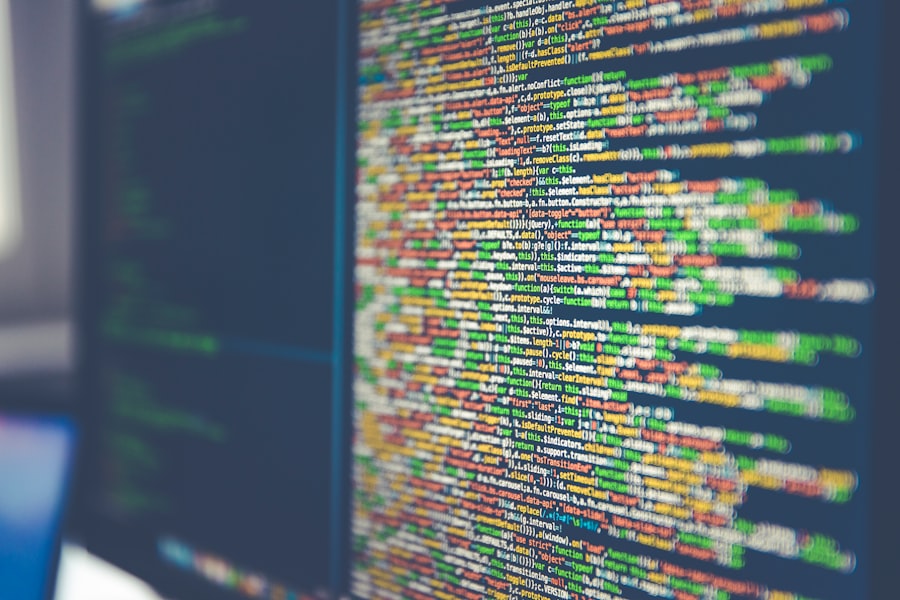
Choosing the right theme for your WordPress site is crucial as it sets the tone for your entire online presence. With thousands of free and premium themes available in the WordPress repository and from third-party providers, the options can be overwhelming. When selecting a theme, consider factors such as your website’s purpose, target audience, and desired aesthetic.
A well-designed theme not only enhances the visual appeal of your site but also improves user experience by ensuring that navigation is intuitive and content is easily accessible. Look for themes that are responsive, meaning they adapt seamlessly to different screen sizes, as this is essential for catering to mobile users. Once you’ve chosen a theme, customization options allow you to tailor it to fit your brand identity.
Most themes come with built-in customization tools that enable you to modify colors, fonts, layouts, and more without needing any coding skills. Additionally, many themes support page builders like Elementor or WPBakery, which provide drag-and-drop functionality for even greater design flexibility. As you customize your theme, keep in mind the importance of maintaining consistency across all elements of your site.
This includes using similar color schemes and typography that align with your brand’s voice. Ultimately, selecting and customizing the right theme can significantly impact how visitors perceive your website and engage with your content.
Creating your first post: Adding content to your site
| Step | Description |
|---|---|
| 1 | Log in to your website’s admin panel |
| 2 | Click on “Add New Post” or “New” button |
| 3 | Enter a title for your post |
| 4 | Write your content in the post editor |
| 5 | Add images or media if needed |
| 6 | Set categories and tags for your post |
| 7 | Preview your post and make any necessary edits |
| 8 | Click “Publish” to make your post live |
Creating your first post on WordPress is an exciting milestone that marks the beginning of your content journey. To start, navigate to the dashboard and click on “Posts,” then select “Add New.” This will take you to the post editor where you can enter your title and content. The block editor introduced in recent versions of WordPress allows for a more flexible approach to content creation.
You can add various types of blocks such as paragraphs, images, videos, quotes, and more by simply clicking the “+” icon. This modular approach makes it easy to structure your post in a way that enhances readability and engagement. Once you’ve crafted your post, it’s essential to optimize it before publishing.
Consider adding relevant categories and tags to help organize your content and improve discoverability. Additionally, incorporating images or multimedia elements can make your post more visually appealing and engaging for readers. Before hitting the “Publish” button, take advantage of the preview feature to see how your post will appear on the live site.
This allows you to make any necessary adjustments to formatting or content flow. After publishing, don’t forget to promote your post through social media channels or email newsletters to drive traffic back to your site.
Managing plugins: Enhancing your site’s functionality
Plugins are one of the most powerful features of WordPress, allowing users to extend their site’s functionality without needing extensive coding knowledge. With thousands of plugins available in the official repository and from third-party developers, you can add features ranging from SEO optimization tools to social media integration and e-commerce capabilities. To manage plugins effectively, navigate to the “Plugins” section in your dashboard where you can search for new plugins or view those already installed on your site.
When selecting plugins, it’s important to consider their ratings, reviews, and compatibility with your current version of WordPress. Once you’ve installed a plugin, configuring its settings is often necessary to tailor its functionality to your needs. Many plugins come with detailed documentation or support forums where you can find guidance on setup and troubleshooting.
However, it’s crucial not to overload your site with too many plugins as this can lead to performance issues or conflicts between them. Regularly reviewing and updating your plugins ensures that they remain secure and functional over time. By strategically managing plugins, you can significantly enhance your site’s capabilities while maintaining optimal performance.
Understanding the dashboard: Navigating the backend of your website

Understanding the WordPress Dashboard
The WordPress dashboard is the central hub for managing all aspects of your website. Upon logging in, you’ll be presented with an overview that includes various sections such as posts, pages, media, comments, appearance, plugins, users, tools, and settings. Familiarizing yourself with these sections is crucial for efficient site management.
Customizing the Dashboard for Your Needs
The dashboard provides quick access to important notifications about updates or issues that may need attention. Additionally, widgets on the dashboard can be customized to display information relevant to your workflow or site performance metrics. Navigating through the dashboard may seem overwhelming at first due to its numerous options; however, each section plays a vital role in maintaining your site’s functionality and appearance.
Key Sections of the Dashboard
For instance, the “Appearance” section allows you to manage themes and customize how your site looks while “Settings” provides options for configuring general site settings such as time zone and permalink structure. Understanding how these components interact will empower you to make informed decisions about content management and site optimization.
Mastering the Dashboard for Enhanced Site Management
As you become more comfortable with the dashboard’s layout and features, you’ll find it easier to implement changes and enhancements that align with your website goals.
SEO basics: Optimizing your WordPress site for search engines
Search engine optimization (SEO) is critical for increasing visibility and driving organic traffic to your WordPress site. Understanding SEO basics involves familiarizing yourself with key concepts such as keywords, meta tags, alt text for images, and backlinks. One of the first steps in optimizing your site is conducting keyword research to identify terms that potential visitors are searching for related to your content.
Incorporating these keywords naturally into your posts can improve their chances of ranking higher in search engine results pages (SERPs). Additionally, using SEO plugins like Yoast SEO or All in One SEO Pack can simplify this process by providing real-time feedback on how well-optimized your content is. Beyond keyword optimization, technical SEO aspects should not be overlooked.
This includes ensuring that your site loads quickly, is mobile-friendly, and has a clear URL structure. Regularly updating content also signals search engines that your site is active and relevant. Creating an XML sitemap helps search engines index your pages more effectively while submitting it through Google Search Console can further enhance visibility.
By implementing these SEO strategies within WordPress, you can significantly improve your site’s chances of attracting more visitors through organic search traffic.
Troubleshooting common issues: How to solve problems with your WordPress site
Despite its user-friendly nature, WordPress users may encounter various issues from time to time that require troubleshooting skills. Common problems include plugin conflicts that may cause features not to work correctly or themes not displaying as intended after updates. When faced with such issues, a systematic approach is essential for identifying the root cause.
Start by deactivating all plugins temporarily; if the problem resolves itself, reactivate them one by one until you find the culprit. Similarly, switching back to a default theme can help determine if the issue lies within custom theme settings. Another frequent issue involves website performance problems such as slow loading times or error messages like the infamous “White Screen of Death.” In these cases, checking server resources or optimizing images can often yield improvements.
Regular backups are also crucial; if all else fails and significant issues arise, restoring from a backup can save time and effort in recovery efforts. Engaging with community forums or seeking professional support when necessary can provide additional insights into resolving complex problems effectively. By developing troubleshooting skills and maintaining proactive measures like backups and updates, you can ensure that your WordPress site remains functional and user-friendly over time.
If you’re just starting out with WordPress and looking for comprehensive resources to guide you through the process, I recommend checking out the resources page on ThemeUnite. They offer a variety of tutorials, tips, and guides that can help beginners understand the basics of WordPress and how to effectively use themes to enhance their website. You can access these valuable resources by visiting ThemeUnite Resources. Whether you’re setting up your first blog or looking to customize your site, this page is a great starting point.