WordPress has emerged as one of the most popular content management systems (CMS) globally, powering over 40% of all websites on the internet. Its user-friendly interface and extensive customization options make it an attractive choice for both novice and experienced web developers. However, like any software, WordPress is not immune to issues that can disrupt its functionality.
Troubleshooting WordPress problems is an essential skill for anyone managing a website, as it allows users to identify and resolve issues efficiently, ensuring a smooth user experience. Understanding the common pitfalls and challenges associated with WordPress is crucial for maintaining a healthy website. From plugin conflicts to theme incompatibilities, various factors can lead to performance degradation or even complete site failure.
This article delves into the most prevalent issues encountered in WordPress, the tools and techniques available for troubleshooting, and effective solutions for specific problems, including plugin and theme issues, security vulnerabilities, and performance optimization.
Key Takeaways
- WordPress troubleshooting is essential for maintaining a healthy and functional website.
- Common issues in WordPress include plugin conflicts, theme compatibility, security concerns, and performance issues.
- Troubleshooting tools and techniques for WordPress include using error logs, disabling plugins, and checking for theme conflicts.
- Solutions for WordPress plugin problems involve updating, deactivating, or deleting conflicting plugins.
- Fixing WordPress theme issues requires checking for compatibility, updating the theme, and troubleshooting CSS and PHP errors.
Common Issues in WordPress and Their Causes
Common WordPress Issues: The White Screen of Death
One of the most frequently encountered issues in WordPress is the infamous “White Screen of Death.” This problem manifests as a blank screen when users attempt to access their site, leaving them with no error messages or clues about the underlying cause. The White Screen of Death can stem from several factors, including memory exhaustion, plugin conflicts, or PHP errors. When the server runs out of memory allocated to PHP scripts, it may fail to execute properly, resulting in a blank page.
Plugin Conflicts and Fatal Errors
Similarly, if two plugins are incompatible with each other or with the current version of WordPress, they can cause fatal errors that lead to this frustrating outcome. This highlights the importance of choosing compatible plugins and regularly updating them to prevent such issues.
Error Establishing a Database Connection
Another common issue is the “Error Establishing a Database Connection” message. This error occurs when WordPress cannot connect to the database server, which is essential for retrieving and storing content. The causes can range from incorrect database credentials in the wp-config.php file to server outages or misconfigurations. Additionally, if the database server is overloaded or experiencing downtime, it can lead to this error. Understanding these common issues is the first step toward effective troubleshooting.
Troubleshooting Tools and Techniques for WordPress
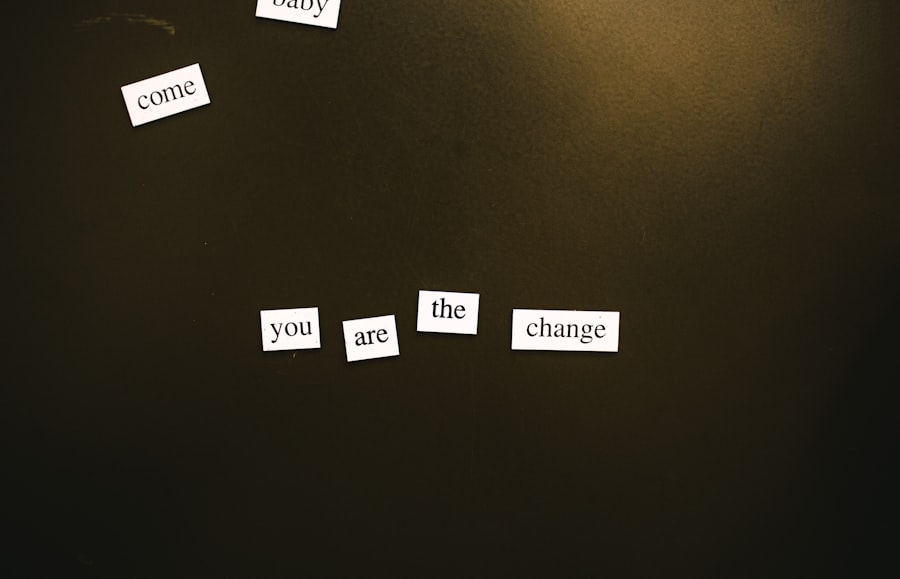
When it comes to troubleshooting WordPress issues, having the right tools at your disposal can make a significant difference. One of the most valuable resources is the built-in debugging feature in WordPress. By enabling debugging mode in the wp-config.php file, users can gain insights into errors and warnings generated by their site.
This feature provides detailed error messages that can help pinpoint the source of a problem, making it easier to address. In addition to built-in tools, various plugins can assist in troubleshooting. For instance, the Query Monitor plugin offers real-time monitoring of database queries, PHP errors, and HTTP requests.
This tool allows users to identify slow queries or problematic plugins that may be affecting site performance. Another useful plugin is Health Check & Troubleshooting, which enables users to troubleshoot their site without affecting visitors. It allows users to disable plugins and switch themes while logged in as an administrator, providing a safe environment for testing potential solutions.
Solutions for WordPress Plugin Problems
| Problem | Solution |
|---|---|
| Plugin conflicts | Disable all plugins and enable them one by one to identify the conflicting plugin |
| White screen of death | Check for PHP errors, increase memory limit, and disable problematic plugins |
| Plugin not working | Update the plugin, check for compatibility with WordPress version, and review error logs |
| Slow website performance | Optimize images, minify CSS and JavaScript, and use caching plugins |
| Security vulnerabilities | Regularly update plugins, use security plugins, and follow best security practices |
Plugins are one of the most powerful features of WordPress, allowing users to extend functionality and customize their sites. However, they can also be a source of significant problems. One common issue is plugin conflicts, which occur when two or more plugins attempt to modify the same functionality or resource.
To resolve this issue, it is essential to identify the conflicting plugins. This can be done by deactivating all plugins and then reactivating them one by one until the issue reappears. Once identified, users can either look for alternative plugins or contact the developers for support.
Another prevalent plugin-related issue is outdated plugins that may not be compatible with the latest version of WordPress. Regularly updating plugins is crucial for maintaining site security and functionality. If a plugin update causes problems, users can revert to a previous version using the WP Rollback plugin or by manually downloading an earlier version from the WordPress Plugin Repository.
Additionally, ensuring that all plugins are sourced from reputable developers can minimize compatibility issues and enhance overall site stability.
Fixing WordPress Theme Issues
Themes play a vital role in defining the appearance and layout of a WordPress site. However, they can also introduce problems that affect site performance and usability. One common issue is theme incompatibility with certain plugins or with newer versions of WordPress itself.
When a theme does not support specific features or functions introduced in updates, it can lead to display errors or functionality loss. To address this issue, users should ensure that their themes are regularly updated and compatible with their installed plugins. Another frequent theme-related problem is layout issues caused by customizations or incorrect settings.
Users may find that their site looks different on various devices due to responsive design flaws or CSS conflicts. To troubleshoot these issues, inspecting elements using browser developer tools can help identify problematic styles or scripts. Additionally, reverting to the default theme temporarily can help determine if the issue lies within the active theme or if it is related to other factors such as plugins or server settings.
Addressing WordPress Security Concerns
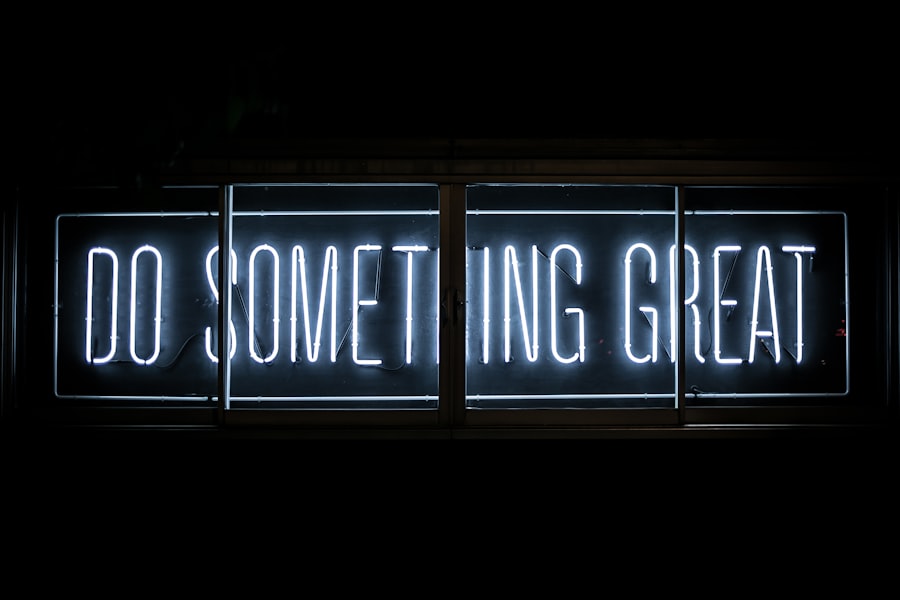
Security is a paramount concern for any website owner, especially those using WordPress due to its popularity among hackers. One common security issue is brute force attacks, where attackers attempt to gain access by guessing usernames and passwords. To mitigate this risk, implementing strong passwords and enabling two-factor authentication can significantly enhance security.
Additionally, limiting login attempts through security plugins can help prevent unauthorized access. Another critical aspect of WordPress security is keeping software up to date. Outdated themes, plugins, and core files can expose vulnerabilities that hackers exploit.
Regularly updating all components of a WordPress site is essential for maintaining security integrity. Furthermore, utilizing security plugins such as Wordfence or Sucuri can provide real-time monitoring and protection against various threats, including malware and unauthorized access attempts.
Optimizing WordPress Performance and Speed
Website performance directly impacts user experience and search engine rankings; therefore, optimizing speed is crucial for any WordPress site owner. One common performance issue arises from unoptimized images that can significantly slow down page load times. To address this problem, users should compress images before uploading them using tools like TinyPNG or WP Smush.
Additionally, implementing lazy loading techniques ensures that images load only when they come into view, further enhancing performance. Caching is another effective method for improving WordPress speed. By storing static versions of pages and posts, caching plugins like W3 Total Cache or WP Super Cache reduce server load and decrease loading times for returning visitors.
Furthermore, utilizing a content delivery network (CDN) can distribute website content across multiple servers worldwide, ensuring faster access for users regardless of their geographical location.
Tips for Successful WordPress Troubleshooting
Successful troubleshooting in WordPress requires a systematic approach combined with an understanding of common issues and their solutions. Regular maintenance practices such as updating themes and plugins, backing up data frequently, and monitoring site performance are essential for preventing problems before they arise. Familiarizing oneself with debugging tools and techniques empowers users to diagnose issues effectively when they do occur.
Moreover, engaging with the WordPress community through forums and support channels can provide valuable insights and assistance when facing complex problems. By leveraging available resources and adopting proactive measures, website owners can navigate the challenges of WordPress troubleshooting with confidence and ensure their sites remain functional and secure.
If you’re currently facing issues with your WordPress site and need some troubleshooting tips, you might find it helpful to explore related resources that can offer guidance. For instance, understanding the tools that can aid in development and debugging is crucial. You can check out an article on the best code editors and IDEs for PHP development in 2024, which could provide you with the necessary tools to efficiently solve problems in your WordPress projects. Learn more about these tools by visiting Top Code Editors and IDE for PHP Development 2024.